January Vidalytics Product Update

We’ve been hard at work at Vidalytics – even during the holidays! – but it has all paid off.
We are very excited to share with you a whole set of new features to bring your video marketing to the next level.
Customizable Resume Play Message
Now you have the option to customize the text on your video’s Resume Play Message.
This feature was requested multiple times, especially by our users outside the US, and we couldn’t wait to get it out there. I hope you love it as much as we do!
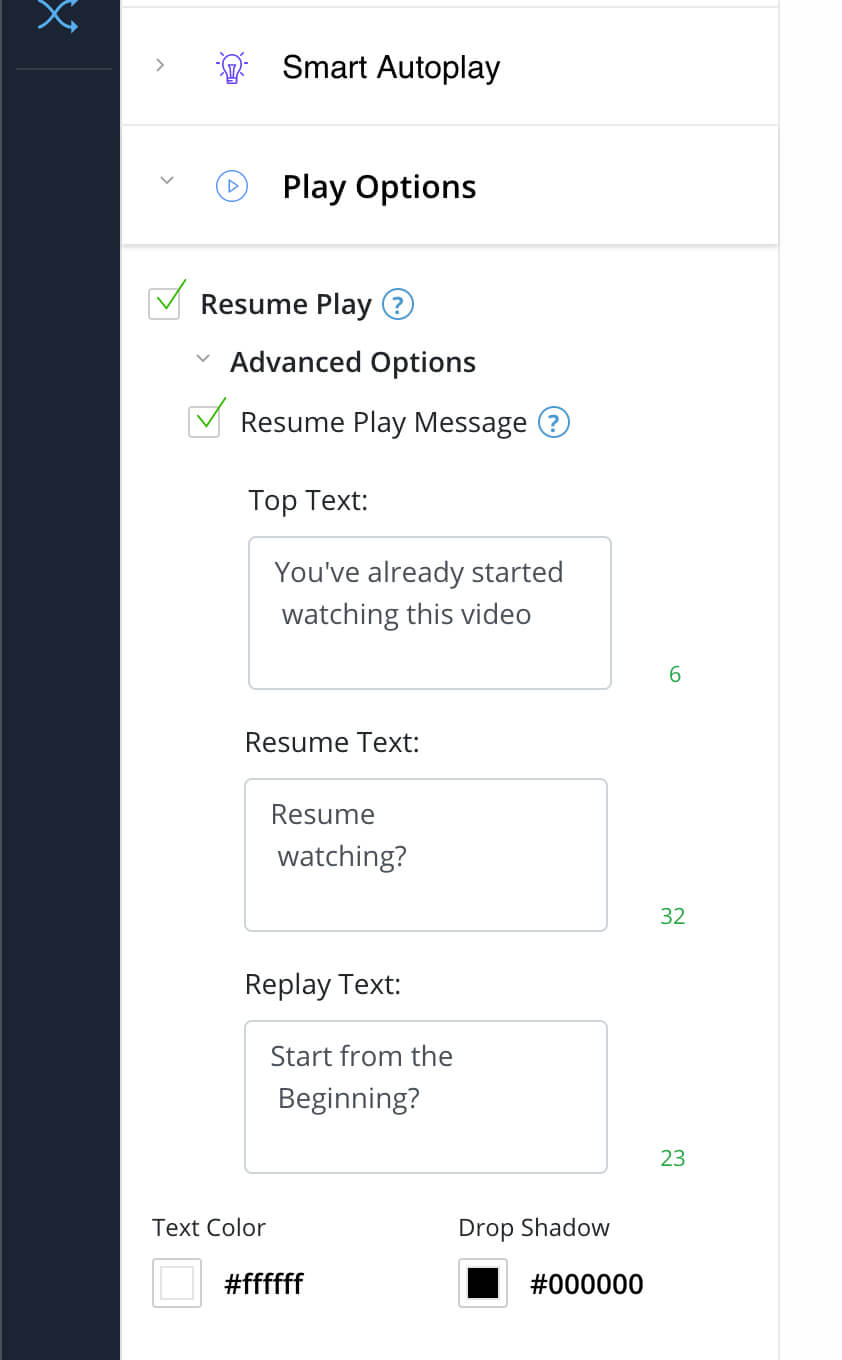
All you need to do to use it is go to your video settings page, click on Play Options > Resume Play > Resume Play Message.
Not only can you edit the text, you can also customize the colors of the text and drop shadow to be completely different from the ones you use in your player controls.
Individual Setting Colors
Just like in the case of your customizable Resume Play Message, you can now change the colors of different settings individually.
You can have a different set of colors for each of these:
- Player Controls
- Smart Autoplay Message
- Resume Play Message
We plan on adding even more flexibility to the color settings, such as individual colors on CTA buttons, but that’ll come a bit later. For now, enjoy playing with different colors to highlight the different elements of your video!
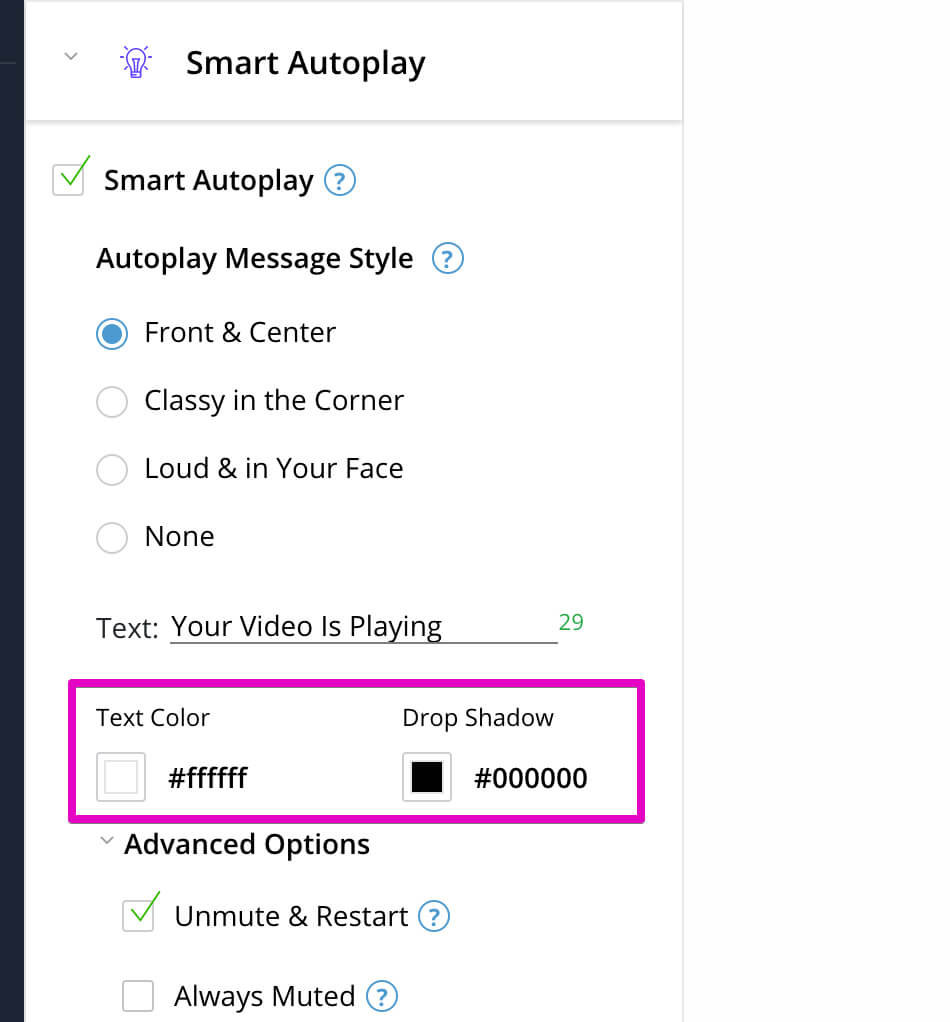
Folders
Another highly requested features, we now have folders available for those of you that like to keep things neat and organized.
You can create as many folders as you want, and even create folders inside of folders, providing you as many levels of organization as you want.
To create a new folder, simply go to your My Vids page and click on the little folder icon at the top of the screen.
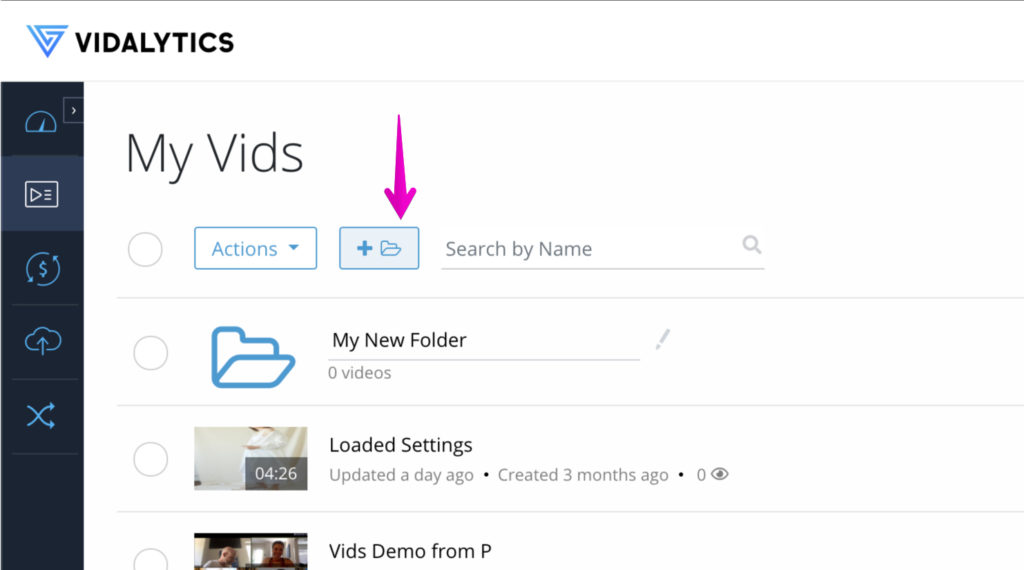
Duplicate Videos
We know that sometimes your split testing includes putting the same video on two pages but with different settings. Maybe a different color, autoplaying or not, a different call to action button at a different time…
With this in mind, we wanted to make it easy for you to duplicate videos inside Vidalytics. That way you don’t have to upload the same video twice (or more times!).
To duplicate a video, go to your My Vids page, select the video you want to duplicate, click on the Actions dropdown and select ‘Duplicate’. This is a bulk action button, so it allows you to duplicate several videos at the same time as well
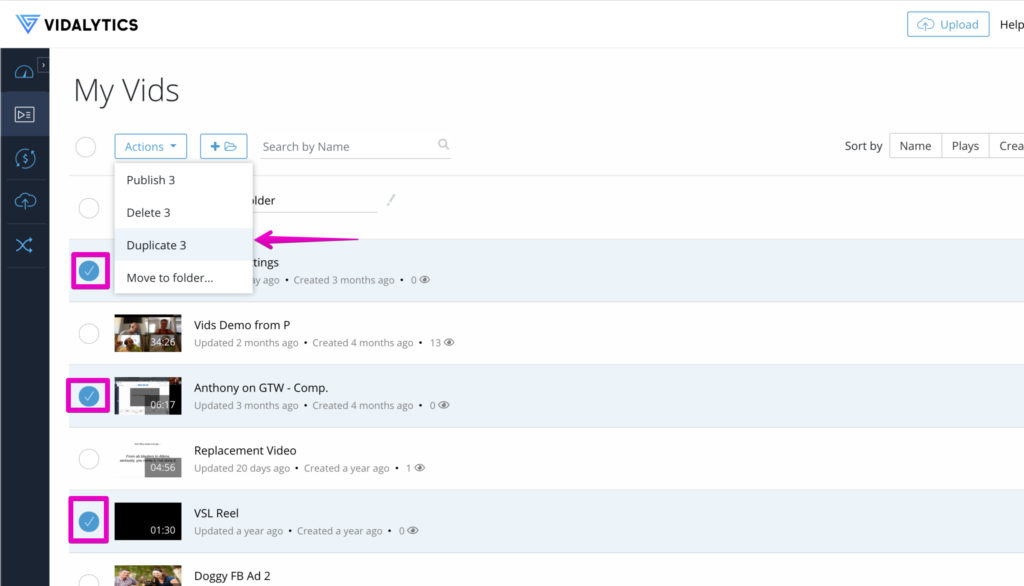
Load Settings
We knew that adding the same features to all of your videos (once you’ve found the magic formula that works for you) could be a lot of time.
Since time is money, and at Vidalytics we want to help you make as much of it as possible, we have released the option to load settings from a previous video in your account into another video.
With the click of a button you can now have all your favorite settings loaded onto your newly uploaded videos, so you’re campaign-ready even faster than before.
To use this feature, go to your video settings page, click on the Load Settings button at the top of the left sidebar, and choose the video on your list that you want to load settings from. Is that easy!
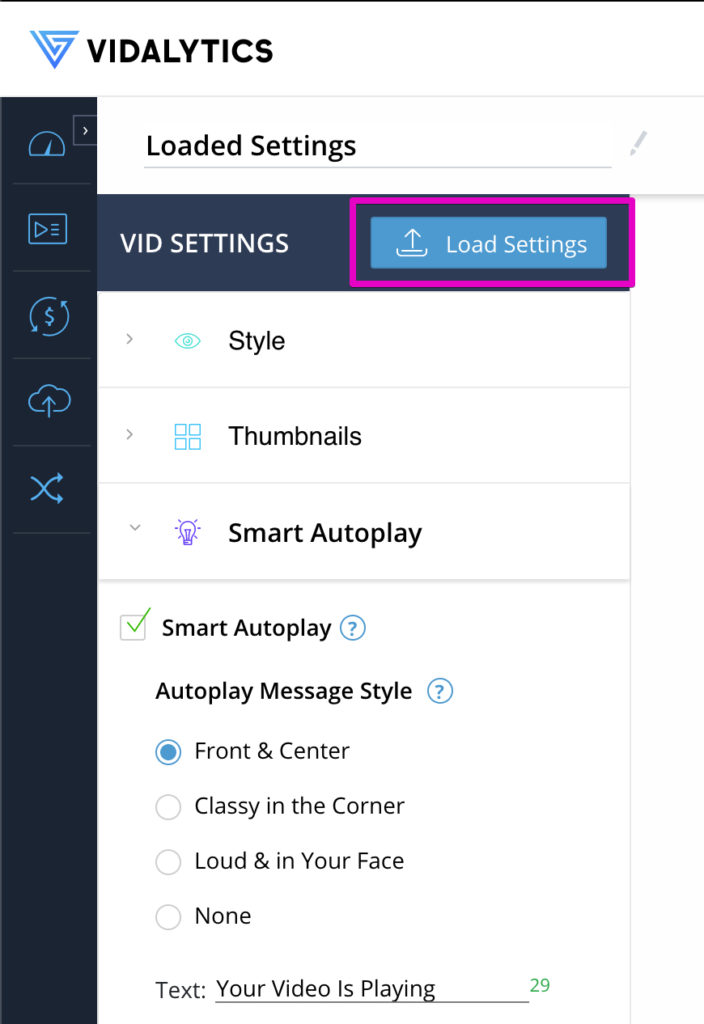
Replace Video
We also know that having to deal with swapping the embed code(s) on your page(s) whenever you come up with a new version of it could be time consuming, and sometimes require you to bring in your developer to help.
To help you save time and avoid the need for you to touch any code, you now have the ability to replace your video with any other video in your Vidalytics account.
Simply head over to your settings page, click on Replace Vid on your left sidebar and select the video you want to replace your current one on all pages it is embedded.
This will take a couple of minutes to take effect on your live site (up to 15), but be sure it’ll be replaced
Your original video will be kept in your account so you can always reuse it or refer back to it if you want to look at its stats.
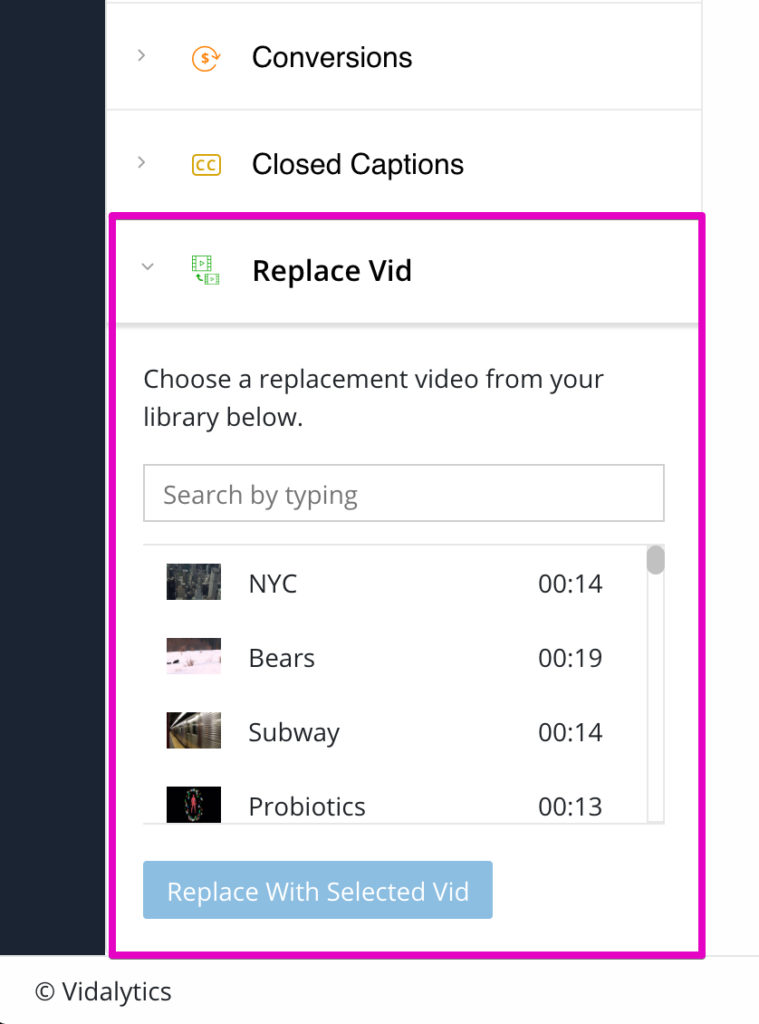
We’re a working on a lot more cool features to bring you. But we’d love to hear about which ones you think we should work on next.
Tell us what you want to see inside of Vidalytics by submitting a feature request here, or simply start a chat with us and let us know. We always love hearing from you!
Ready to Increase Your Conversions?




